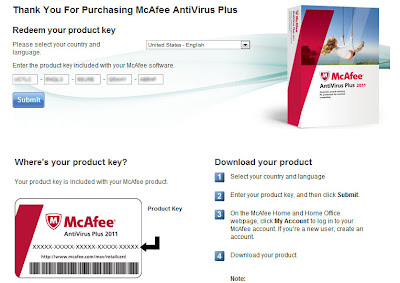If you are using BitDefender 2009, 2010 or 2011 you can upgrade, free of charge, to the 2012 version by:
- Installing it directly over the older version with the installer provided. During the installation process you will receive a notification informing you that a previous version was detected. Click Yes to uninstall it, reboot the computer, then proceed the installation. If the older version was registered, BitDefender 2012 will "remember" the respective license key.
- Removing the older version, restarting your computer and installing the new version. The product settings of your previous version will not be saved. Please use this upgrade method only if the first option fails.
Applies to: BitDefender Antivirus 2009, BitDefender Antivirus 2010, BitDefender Antivirus 2011, BitDefender Internet Security 2009, BitDefender Internet Security 2010, BitDefender Internet Security 2011, BitDefender Total Security 2009, BitDefender Total Security 2010, BitDefender Total Security 2011
Operating Systems: Windows 7, Windows VISTA, Windows XP